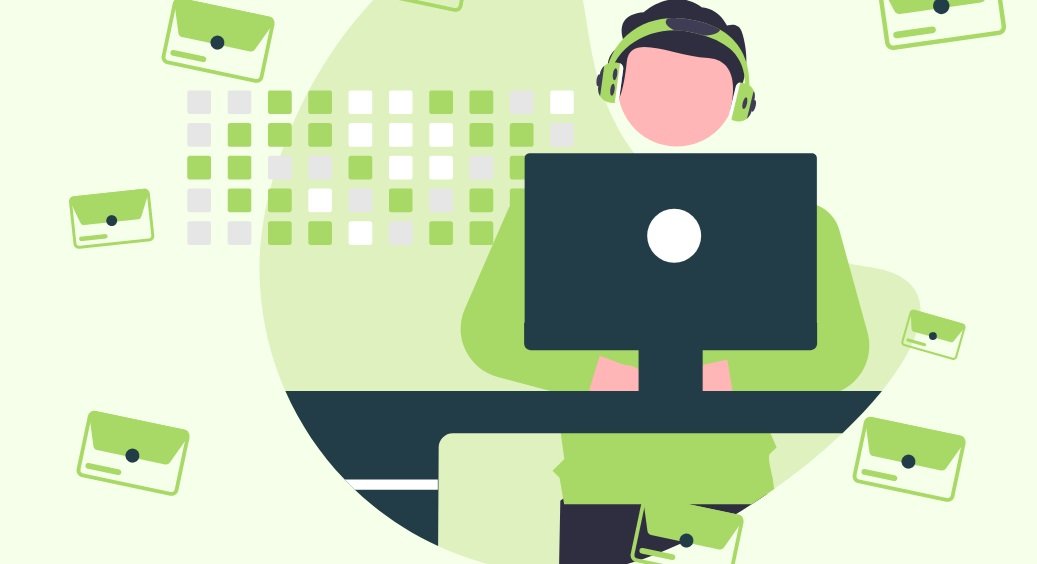Introduction:
In today’s fast-paced digital world, effective communication is paramount for personal and professional success. As one of the most widely used email platforms, Microsoft Outlook plays a crucial role in facilitating communication and collaboration. Outlook is not just an email client; it’s a comprehensive software suite that includes features for email management, calendaring, task management, and more. In this article, we will delve into the intricacies of Outlook email management software, exploring its key features, tips for efficient usage, and how it can enhance productivity.
I. Overview of Microsoft Outlook:
Microsoft Outlook is an integrated application that combines email, calendaring, contacts, and task management functionalities. It is part of the Microsoft Office suite and is commonly used in business environments. Outlook provides a user-friendly interface and a range of features that help users organize and manage their communications seamlessly.
A. Email Management Features:
- Unified Inbox: One of the standout features of Outlook is its unified inbox, which consolidates emails from multiple accounts into a single view. This simplifies the process of managing multiple email addresses and allows users to stay organized without switching between accounts.
- Focused Inbox: Outlook uses AI to analyze your email patterns and prioritize important emails in the “Focused” tab. This feature helps users focus on essential communications and reduces the clutter in their inbox.
- Categories and Filters: Outlook allows users to categorize emails based on colors, making it easy to visually identify and organize messages. Additionally, customizable filters enable users to sort emails automatically, streamlining the inbox management process.
II. Efficient Email Organization:
A. Folders and Subfolders:
Outlook enables users to create folders and subfolders to categorize and store emails systematically. This helps in maintaining a tidy inbox and finding specific messages quickly.
B. Flags and Follow-Up:
Flags and follow-up options in Outlook allow users to mark emails for follow-up or set reminders for important messages. This feature is beneficial for prioritizing tasks and ensuring timely responses.
C. Search Functionality:
Outlook’s robust search functionality makes it easy to locate specific emails, contacts, or attachments. Advanced search options, including date ranges and keyword filters, enhance the efficiency of finding relevant information.
III. Calendar and Schedule Management:
A. Integration with Email:
Outlook seamlessly integrates email and calendar features, allowing users to schedule appointments, meetings, and events directly from their inbox. This integration ensures that users can manage their time efficiently without switching between different applications.
B. Meeting Invitations and Scheduling:
Outlook simplifies the process of scheduling meetings through its calendar feature. Users can send meeting invitations, check the availability of attendees, and receive notifications for upcoming events.
C. Reminders and Alerts:
Customizable reminders and alerts help users stay on top of their schedules. Whether it’s a meeting, deadline, or a task, Outlook ensures that users receive timely notifications, reducing the chances of missing important events.
IV. Task Management and To-Do Lists:
A. Task Creation and Assignment:
Outlook’s task management feature allows users to create to-do lists, set deadlines, and prioritize tasks. Tasks can also be assigned to specific individuals, facilitating collaboration within teams.
B. Integration with Calendar:
Tasks created in Outlook seamlessly integrate with the calendar, providing a comprehensive view of both scheduled events and pending tasks. This integration helps users plan their time effectively and avoid overcommitting.
C. Progress Tracking:
Outlook enables users to track the progress of tasks, making it easy to monitor deadlines and project timelines. This feature is especially valuable for project managers and individuals handling multiple responsibilities.
V. Collaboration and Sharing:
A. Shared Calendars and Folders:
Outlook supports the sharing of calendars, allowing team members to view each other’s schedules. Additionally, users can share specific email folders, enhancing collaboration and transparency within teams.
B. Meeting Notes and Attachments:
Outlook’s collaboration features extend to meeting notes and attachments. Users can attach relevant files to calendar events and share meeting notes, ensuring that all team members have access to essential information.
C. Microsoft Teams Integration:
With the increasing reliance on virtual collaboration tools, Outlook integrates seamlessly with Microsoft Teams. Users can schedule Teams meetings directly from Outlook, streamlining the process of organizing virtual meetings.
VI. Security and Customization:
A. Security Features:
Outlook prioritizes the security of user data with features like encryption, phishing protection, and advanced threat detection. These security measures ensure that sensitive information remains confidential and protected from potential threats.
B. Customizable User Interface:
Outlook offers a customizable user interface, allowing users to personalize their email experience. From choosing a theme to adjusting layout preferences, users can tailor Outlook to suit their individual preferences and workflow.
C. Rules and Automation:
Outlook’s rules and automation features enable users to create customized rules for managing emails. Users can set up rules to automatically move, categorize, or flag emails based on specific criteria, reducing manual effort in email organization.
VII. Tips for Efficient Outlook Email Management:
A. Regular Inbox Maintenance:
Regularly decluttering the inbox by archiving or deleting unnecessary emails helps maintain a streamlined and efficient email management system.
B. Effective Use of Categories:
Leveraging the categorization feature by assigning colors to different types of emails facilitates quick visual identification and organization.
C. Keyboard Shortcuts:
Learning and utilizing keyboard shortcuts can significantly enhance user efficiency in navigating and managing emails within Outlook.
D. Use of Quick Steps:
Quick Steps in Outlook allow users to automate repetitive tasks, such as moving emails to specific folders or forwarding messages to colleagues, saving time and effort.
E. Archive Old Emails:
Archiving old emails helps in reducing clutter in the main inbox while still retaining access to historical messages when needed.
Conclusion:
In conclusion, Microsoft Outlook is a powerful email management software that goes beyond basic email functionality. Its integration of email, calendar, task management, and collaboration features makes it a comprehensive solution for individuals and businesses alike. By efficiently utilizing Outlook’s features and implementing best practices for email management, users can streamline their communication processes, enhance productivity, and stay organized in the digital age. Whether you are a professional managing a busy schedule or a team collaborating on projects, Outlook provides the tools necessary to navigate the complexities of modern communication.